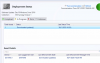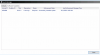Hi,
Anyone faced this issue before whereby the patch keeps re-downloading despite it has successfully installed and rebooted.
After it has been installed successfully it was shown under Error tab. After performing machine retrieval, the status went back to In progress and starts to re-download the patch and prompt to restart.
I have tried to uninstall and reinstall agent, issue persist. Please assist.
Thank you!
Anyone faced this issue before whereby the patch keeps re-downloading despite it has successfully installed and rebooted.
After it has been installed successfully it was shown under Error tab. After performing machine retrieval, the status went back to In progress and starts to re-download the patch and prompt to restart.
I have tried to uninstall and reinstall agent, issue persist. Please assist.
Thank you!