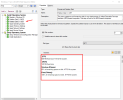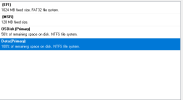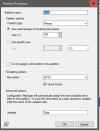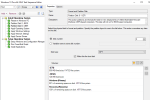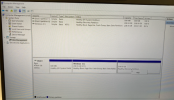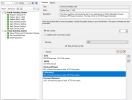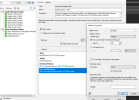Nitin_ted
Well-Known Member
- Messages
- 87
- Solutions
- 1
- Reaction score
- 2
- Points
- 8
I am seeking some assistance or advice regarding a configuration matter. Currently, my PXE is functioning properly, but I have only configured the C drive. I have received a request from my seniors to create a D drive and allocate 500GB of storage, divided equally between C and D (50-50).
While exploring a solution, I came across the following link: [ https://www.prajwaldesai.com/create-extra-partition-in-mdt/]. However, I am unsure about the reference to MDT. Could you please provide clarification on what MDT stands for in this context?
Any guidance or recommendations you can offer would be greatly appreciated.
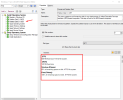
While exploring a solution, I came across the following link: [ https://www.prajwaldesai.com/create-extra-partition-in-mdt/]. However, I am unsure about the reference to MDT. Could you please provide clarification on what MDT stands for in this context?
Any guidance or recommendations you can offer would be greatly appreciated.