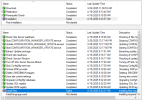Hi,
I have been trying to install the v2409 update, with no luck in Air-Gap environment using ServiceConnectionTool.
I am able to download the updates, transfer files and import to SCCM server without any issue.
After importing to SCCM, able to download, Ran pre-req check(passed - All Green) and Installed Update pack, then it failed at Install Files. Please find the attached screenshot.
I have rebooted the server.
I have used cmupdatereset to try and reset / download the update.
Any help would be appreciated
Pratap
I have been trying to install the v2409 update, with no luck in Air-Gap environment using ServiceConnectionTool.
I am able to download the updates, transfer files and import to SCCM server without any issue.
After importing to SCCM, able to download, Ran pre-req check(passed - All Green) and Installed Update pack, then it failed at Install Files. Please find the attached screenshot.
I have rebooted the server.
I have used cmupdatereset to try and reset / download the update.
Any help would be appreciated
Pratap