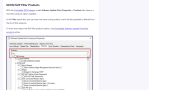According to your 'Install SCCM Software Update Point Role | ConfigMgr SUP' which is required to upgrade to windows 11, I should be seeing a lot more tabs then I see. Do I need to remove the role and re-add it or is something else not setup correctly? I am on version 2503. I am in the process of using SCCM to update our workstations to windows 11. Thanks
Forums on Intune, SCCM, and Windows 11
You are using an out of date browser. It may not display this or other websites correctly.
You should upgrade or use an alternative browser.
You should upgrade or use an alternative browser.
SOLVED SUP Role configuration for Windows 11 Upgrade
- Thread starter trvlrs
- Start date
- Replies 7
- Views 60
Solution
Thank you I do see it there now.In the PDF document that you attached, I see the products tab located next to the Classification tab. Your configuration is correct, but I think you are accessing a different window altogether.
So to go to the products tab, do this. In the Configuration Manager console, navigate to Administration > Overview > Site Configuration > Sites. Select the site, right click and click Configure Site Components > Software Update Point. On the Software Update Point component properties box, select Products tab. Here you should find all the products.
- Messages
- 4,986
- Solutions
- 143
- Reaction score
- 971
- Points
- 413
To sync the updates for Windows 11, yes you should install the SUP role and configure it. What tabs do you see missing in your setup?
- Thread Starter
- #3
The only tabs I see are General and the Proxy And Account Settings tabs, all the other tabs are missing. I did show that in my pdf I uploaded. Also when I try to do a sync on the Updates and Servicing, I do not see any Windows 11 updates, Sorry, I meant the All Software UpdatesTo sync the updates for Windows 11, yes you should install the SUP role and configure it. What tabs do you see missing in your setup?
- Messages
- 4,986
- Solutions
- 143
- Reaction score
- 971
- Points
- 413
The SUP properties includes two tabs: General and the Proxy And Account Settings. That is correct.
- Thread Starter
- #5
Then I don't understand? that is not what this link shows? https://www.prajwaldesai.com/install-sccm-software-update-point-role/The SUP properties includes two tabs: General and the Proxy And Account Settings. That is correct.
How am I suppose to get to the products tab if there isn't one?
Attachments
- Messages
- 4,986
- Solutions
- 143
- Reaction score
- 971
- Points
- 413
In the PDF document that you attached, I see the products tab located next to the Classification tab. Your configuration is correct, but I think you are accessing a different window altogether.
So to go to the products tab, do this. In the Configuration Manager console, navigate to Administration > Overview > Site Configuration > Sites. Select the site, right click and click Configure Site Components > Software Update Point. On the Software Update Point component properties box, select Products tab. Here you should find all the products.
So to go to the products tab, do this. In the Configuration Manager console, navigate to Administration > Overview > Site Configuration > Sites. Select the site, right click and click Configure Site Components > Software Update Point. On the Software Update Point component properties box, select Products tab. Here you should find all the products.
- Thread Starter
- #7
Thank you I do see it there now.In the PDF document that you attached, I see the products tab located next to the Classification tab. Your configuration is correct, but I think you are accessing a different window altogether.
So to go to the products tab, do this. In the Configuration Manager console, navigate to Administration > Overview > Site Configuration > Sites. Select the site, right click and click Configure Site Components > Software Update Point. On the Software Update Point component properties box, select Products tab. Here you should find all the products.
- Messages
- 4,986
- Solutions
- 143
- Reaction score
- 971
- Points
- 413
I guess its all sorted now.