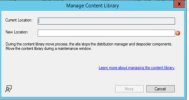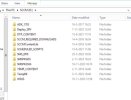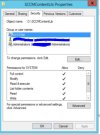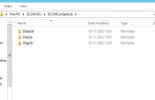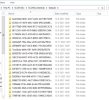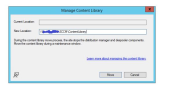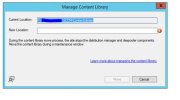Hi Prajwal,
I'm planning to migrate the Site Server role from a W2012 VM to a new W2019 VM.
There seems to be almost zero manuals how to migrate a Site Server on the web.
This is a big SCCM 2303 environment so it would be useless to build a new environment.(that would take months)
Instead we choose to replace all the W2012 VM's with W2019 VM's.
I don't want to do an in-place-upgrade from W2012 Site Server to W2019 Site Server but start with a fresh server.
The only option I can think of is create High Availability with a passive Site Server (W2019)and active Site Server (W2012).
Then promote the new W2019 VM to active Site Server and the W2012 to passive Site Server.
And then later on decomission the old W2012 VM.
The SCCM version is 2303.
Regards,
Marcent
I'm planning to migrate the Site Server role from a W2012 VM to a new W2019 VM.
There seems to be almost zero manuals how to migrate a Site Server on the web.
This is a big SCCM 2303 environment so it would be useless to build a new environment.(that would take months)
Instead we choose to replace all the W2012 VM's with W2019 VM's.
I don't want to do an in-place-upgrade from W2012 Site Server to W2019 Site Server but start with a fresh server.
The only option I can think of is create High Availability with a passive Site Server (W2019)and active Site Server (W2012).
Then promote the new W2019 VM to active Site Server and the W2012 to passive Site Server.
And then later on decomission the old W2012 VM.
The SCCM version is 2303.
Regards,
Marcent