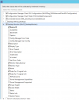Forums on Intune, SCCM, and Windows 11
You are using an out of date browser. It may not display this or other websites correctly.
You should upgrade or use an alternative browser.
You should upgrade or use an alternative browser.
PENDING How to get report of Serial Number Monitor
- Thread starter Manuel
- Start date
- Replies 10
- Views 16K
- Messages
- 5,007
- Solutions
- 144
- Reaction score
- 976
- Points
- 413
- Messages
- 2,539
- Solutions
- 97
- Reaction score
- 208
- Points
- 63
Monitor serial number will no be collected naively by SCCM. You will need to use a 3rd party tool to add this data and have it added to SCCM (via hardware inventory).
What exactly do you want to know about computer monitors? Just the serial number and I assume active state of the monitors, as I assume that you don't want to know about monitors no longer attached to a computer. Anything else?
What exactly do you want to know about computer monitors? Just the serial number and I assume active state of the monitors, as I assume that you don't want to know about monitors no longer attached to a computer. Anything else?
- Messages
- 2,539
- Solutions
- 97
- Reaction score
- 208
- Points
- 63
Who the owner is you will need to look at the computer details and see who is logon. For where, the same answer applies.
This is the type of stuff you can collected in SCCM with one of the tools. and yes this is one of my two monitors attached to my computer. Also keep in mind that I work for the company too.
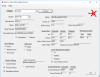
This is the type of stuff you can collected in SCCM with one of the tools. and yes this is one of my two monitors attached to my computer. Also keep in mind that I work for the company too.
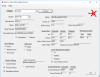
Edy
Well-Known Member
- Messages
- 310
- Solutions
- 3
- Reaction score
- 33
- Points
- 28
I created the script below to use WMI and had some ppl to run around the computers to run the script. you can however, change the script below and deploy it from SCCM. The only caveat is that when the script is deployed to a laptop that is not hooked up to the screens then you wont get the information.
Code:
$desknumber= Read-Host -Prompt "Enter Desk number"
$extension= Read-Host -Prompt "Extension"
$computername = Get-WMIObject Win32_ComputerSystem | Select-Object -ExpandProperty name
$MonitorsCMD = ""
$MonitorsCMD = Get-WmiObject WmiMonitorID -Namespace root\wmi -ComputerName $computername
$Monitors = $MonitorsCMD
$LogFile = "\\share\$computername.txt"
"Manufacturer,Name,Serial,ComputerName,Extension" | Out-File $LogFile
For($i=1; $i -le ($Monitors.Count - 1); $i++)
{
$nm = $Monitors[$i].UserFriendlyName -notmatch 0
$Name = ""
If ($nm -is [System.Array]) {
For($j=0; $j -le ($nm.Count - 1); $j++)
{
$Name = $Name + [char]$nm[$j]
}
}
$sr = $Monitors[$i].SerialNumberID -notmatch 0
If ($sr -is [System.Array]) {
$Serial = ""
For($j=0; $j -le ($sr.Count - 1); $j++)
{
$Serial = $Serial + [char]$sr[$j]
}
}
"$Manufacturer,$Name,$Serial,$computername,$extension" | Out-File $LogFile -append
#echo "$Name, $Serial"
}medradouan
New Member
- Messages
- 1
- Reaction score
- 0
- Points
- 1
Here is a script that works fine, input is a text file with all computers you need, hostname one per line save it in the same PowerShell script path. run using account that has administrator privileges on target computers.Hi to all
Does anyone know any way to get Serial Number monitor using SCCM CB?
any details would be great
Manuel
save the script as ComputerInfo.ps1 and the text file as MachineList.txt
output is an amazing Excel file
| Machine Name | IP Address | Machine Type | Serial Number | Logged On | Monitor 1 Brand | Monitor 1 Model | Monitor 1 Serial Number | Monitor 2 Brand | Monitor 2 Model | Monitor 2 Serial Number | Monitor 3 Brand | Monitor 3 Model | Monitor 3 Serial Number |
Script:
$ErrorActionPreference = "SilentlyContinue"
# Get the current script path
$scriptPath = Split-Path -Parent $MyInvocation.MyCommand.Path
# Read the list of computers from a text file
$computers = Get-Content -Path "$scriptPath\MachineList.txt"
# Create a new Excel workbook
$excel = New-Object -ComObject Excel.Application
$workbook = $excel.Workbooks.Add()
$worksheet = $workbook.Worksheets.Item(1)
# Set column headers
$worksheet.Cells.Item(1, 1) = "Machine Name"
$worksheet.Cells.Item(1, 2) = "IP Address"
$worksheet.Cells.Item(1, 3) = "Machine Type"
$worksheet.Cells.Item(1, 4) = "Serial Number"
$worksheet.Cells.Item(1, 5) = "Logged On"
$worksheet.Cells.Item(1, 6) = "Monitor 1 Brand"
$worksheet.Cells.Item(1, 7) = "Monitor 1 Model"
$worksheet.Cells.Item(1, 8) = "Monitor 1 Serial Number"
$worksheet.Cells.Item(1, 9) = "Monitor 2 Brand"
$worksheet.Cells.Item(1, 10) = "Monitor 2 Model"
$worksheet.Cells.Item(1, 11) = "Monitor 2 Serial Number"
$worksheet.Cells.Item(1, 12) = "Monitor 3 Brand"
$worksheet.Cells.Item(1, 13) = "Monitor 3 Model"
$worksheet.Cells.Item(1, 14) = "Monitor 3 Serial Number"
$row = 2
foreach ($computer in $computers) {
# Ping the computer to check if it's online
if (Test-Connection -ComputerName $computer -Count 1 -Quiet) {
$pingResults = $true
# Get IP address
$ipAddress = (Test-Connection -ComputerName $computer -Count 1).IPV4Address.IPAddressToString
# Get WMI objects for the computer
$computerSystem = Get-WmiObject -Class Win32_ComputerSystem -ComputerName $computer
$bios = Get-WmiObject -Class Win32_BIOS -ComputerName $computer
# Get computer details
$machineName = $computerSystem.Name
$machineType = $computerSystem.Model
$serialNumber = $bios.SerialNumber
$loggedInUser = $computerSystem.UserName
# Write computer details to Excel
$worksheet.Cells.Item($row, 1) = $machineName
$worksheet.Cells.Item($row, 2) = $ipAddress
$worksheet.Cells.Item($row, 3) = $machineType
$worksheet.Cells.Item($row, 4) = $serialNumber
$worksheet.Cells.Item($row, 5) = $loggedInUser
# Get monitor information using WMI
$monitors = Get-WmiObject -Namespace root\wmi -Query "SELECT * FROM WmiMonitorID" -ComputerName $computer
$monitorCount = $monitors.Count
for ($i = 0; $i -lt $monitorCount; $i++) {
$monitor = $monitors[$i]
$brand = ([System.Text.Encoding]::ASCII.GetString($monitor.ManufacturerName)).TrimEnd()
$model = ([System.Text.Encoding]::ASCII.GetString($monitor.UserFriendlyName)).TrimEnd()
$serial = ([System.Text.Encoding]::ASCII.GetString($monitor.SerialNumberID)).TrimEnd()
# Write monitor details to Excel
$worksheet.Cells.Item($row, 6 + ($i * 3)) = $brand
$worksheet.Cells.Item($row, 7 + ($i * 3)) = $model
$worksheet.Cells.Item($row, 8 + ($i * 3)) = $serial
}
}
else {
$pingResults = $false
}
if (-not $pingResults) {
$worksheet.Cells.Item($row, 1) = $computer
$worksheet.Cells.Item($row, 2) = "Offline"
}
$row++
}
# Generate the timestamp for the file name
$timestamp = Get-Date -Format "MM-dd-yyyy-HH-mm"
# Save the Excel workbook with the timestamp in the file name
$excelFilePath = "$scriptPath\ComputerInventory_$timestamp.xlsx"
$workbook.SaveAs($excelFilePath)
# Close Excel
$workbook.Close()
$excel.Quit()
# Output the path of the saved Excel file
$excelFilePath